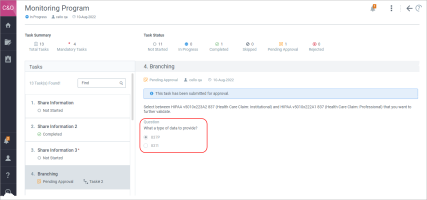|
|||
Perform Tasks as a Program ParticipantOnce the program has been published and you (as a program participant) accepted an invite, you can execute the tasks that have been added to that program by the program creator. You have to execute the tasks that are marked Mandatory, while the other tasks are optional, which you can choose to execute or not, depending on your own requirements. When you execute the tasks, you should also keep the dependencies in mind. Some tasks can be dependent on other tasks, and those other tasks have to be performed first. To execute a task associated with a program that you are enrolled in: Note You, as a program owner, can have the Enrolled Programs module available only as a premium add-on.
As a case study, you can walk through all the seven tasks added to the program New Partner Onboarding. Task 1: AgreementThis task is mandatory. To perform a mandatory task:
If the program owner's organization rejects the task, make corrections, click Save, and then submit for approval again. In this case, for example, the task was rejected because the date entered was incorrect. You can correct the date and resubmit the task for approval. Once the program owner approves the task, the task is marked Completed. Task 2: Share information (Companion Guides and Business Rules) In this task, you have to download the Companion Guides and Business Rules documents shared by the program owner. This task is dependent on the agreement task so you cannot execute the task until you complete the agreement task and get approval of the program owner's organization. Once the agreement task is completed and approved, you can download the attached documents, and then click Mark Complete. This task has not been set for internal review, so you do not have to submit the task for approval. Also, this task has not been set as mandatory, so you can skip this task if you want to. You, as a health plan administrator or a program owner, can also share the outcome of the tasks within a program with your partner who has executed the program. To do this, in a text field, configure the required data to share with your partners. In this field, you can also enter macros the values of which will be resolved to fetch the required information. Note The execution details and resolved values of the macros will be available to your partner only. Task 3: Data Collection (SFTP Information)This is a data collection task where you have to share your SFTP information with the Program Owner's organization. To perform the data collection task:
Task 4: Data Collection (Account Set Up)The purpose of this task is for the program owner organization to set up the account and share the log-in credentials with the partner. This task is dependent on tasks 1 and 3 and cannot be performed before you complete those tasks first. Task 5: Data Collection (Login Credentials)This is a data collection task to download the log-in credentials that the program owner has shared with you. This task is dependent on tasks 1, 3, and 4. Perform tasks 1 and 3, and then wait for the program owner to complete the task 4 before you can execute this task. To complete this task:
Task 6: Testing (Test the Connection)In this step test the connection that the program owner's organization has set up in the task 4 and check if you are able to successfully log in using the shared credentials. To perform the testing task:
This task is set for internal review, so if the testing has been successful, click Submit for Approval. Task 7: CertificateThis task is performed by the program owner's organization and you will be issued a certificate for the successful completion of the onboarding process. Task 8: API CollectionThis task is performed by either the program owner's organization or a partner. As a result of the task execution (successful or failed), you will receive the corresponding preconfigured message. You, as a health plan administrator or a program owner, can also share an outcome of the API Collection task with the partner who has executed the program using the Share Information task. To perform the API Collection task:
Note The task execution is considered unsuccessful even if one API execution fails, and you will not be able to mark this task completed. Task 9: BranchingThe purpose of this task is for a health plan administrator/program owner organization to design various workflows within a certain program based on the answers provided by you, as a partner, to a particular question in a certain task. In this task, you can view and execute the configured branching task as a part of a certain published program that you are a part of and answer a specific question configured by the health plan administrator. You are allowed to select only one answer choice for the question. Task 10: ValidationThis is a validation task where you can create, edit, delete multiple execution runs (the number of maximal execution runs are specified by your program owner). Options for validationYou can validate transactions by using the following two options that must be enabled by your program owner for validation: Using Custom GuidelineWith this option, you can select the guideline, schema file, error severity file against which you want to validate EDI data files. Using TRs in Cloud TPMWith this option, you can:
A certain execution can have the following statuses: Not Started: The task is not started (default). In Progress: The execution is yet to be submitted. Submitted: The execution has been submitted. Validating: The execution has been submitted and is validated by XEngine. Completed: The execution has been successfully validated. Validation Error: An error has occurred in the validation of the file. Unable to validate: An environment setup issue has occurred on a partner side and the system is unable to validate the file. Note You can delete the execution runs in all the statuses except Submitted and Validating. If the validation task is marked as mandatory by your program owner, you can mark the task Completed only if the execution has the Completed status in the task. You cannot mark the task Completed if you have not submitted at least one execution run for the mandatory task. After you save or submit the execution run, the task status is changed from Not Started to In Progress. You can view execution runs and download reports/validated files even if the task status is Completed. You can remove a certain execution run and your uploaded data will be removed as well. Only the validation result of this execution run will remain. |